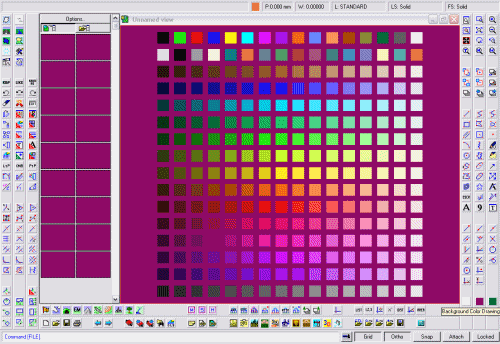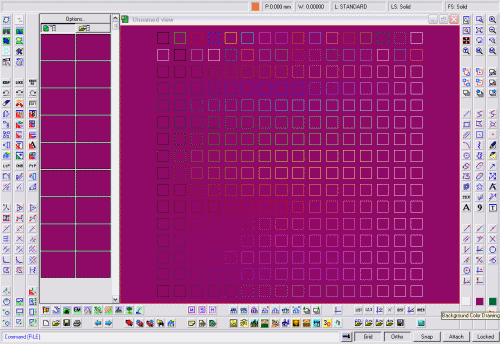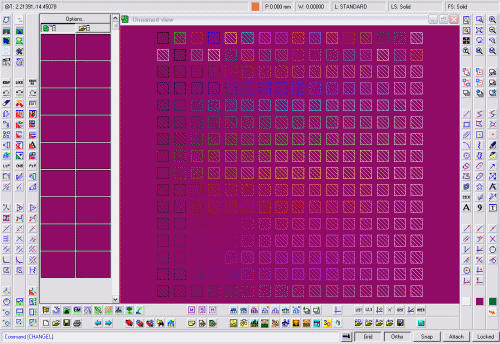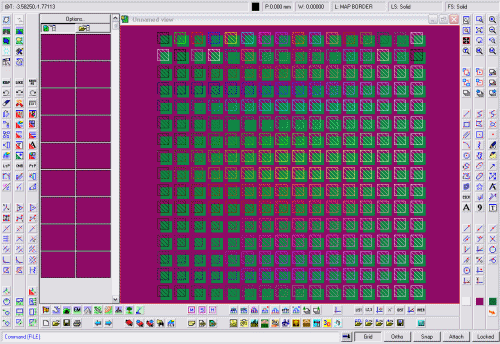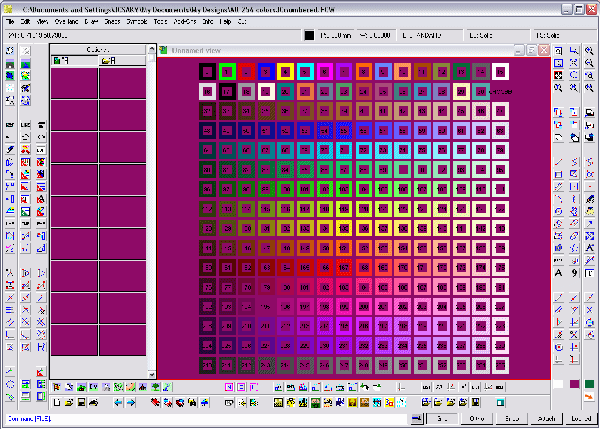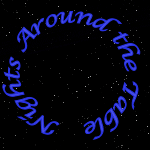 |
The road to hell is paved with works-in-progress. Philip Roth (b. 1933), Writer. New York Times Book Review (15 July 1979). |
||
|
MAIN
MAPS MOVIES
|
|||
|
Printer Color Tests |
|||
|
Often a Printer's output is different from the screen. This is caused by various reasons from misadjusted Monitors to poor quality paper. If you are making maps for handouts, it is easier to know up front what your Printer can handle. Use these four Files to check your Printers output. (P.S. If you are color-blind, get someone to help adjust your monitor, or use the Solid Output from your Printer to match your Monitor to your Printer! Remember that your Monitor is backlit colors and your Printer are dyes on paper. There will be some differences, especially if you have your monitor brightness and contrast set high. This File contains four different Files to test your Printers results when printing the colors of CC2. The first version is the Solid Colors. The second Version is Hollow Boxes. The third version is Hatch Filled Boxes. The last version is for Lines of Colors on specific Solid Colors. The Map Notes of the last two contain directions for using these Files. Solid Fill to test your Printers Output. The Neon Green (102) often looks real good when printed and the muted Green above it (86) often is too dark for the desired appearance when printed.
Box tests your printers output of color for Line Art. Often some colors will not reproduce true when printing just a line with some printers.
Hatch tests your Printers output for diagonal lines. Often some colors will not print the same when printed diagonally as compared to vertically or even horizontally.
Over allows you to test your Printers ability to lay one color over another solid color. Obviously the same color back ground will not reproduce over the solid of the same color, but often colors change slightly when placed over another color. This is more often an issue with the older or low end printers.
Here is a simple Printout showing all the Colors with their respective numbers. Color 31 has been eliminated in use in CC2 and replaced with Changeable Color or Varicolor (CHGCBB) Command.
Download: 256ColorsNew.zip (Contains all five Files) To
Tutorial 1 : Closed
Stairs |
|||
 |
|
||