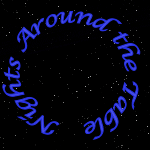 |
Like a kick
in the butt, the force of events wakes slumberous talents. Edward Hoagland (b. 1932), U.S. essayist. Guardian (London, 11 Aug. 1990). |
||
|
MAIN
MAPS MOVIES
|
|||
|
Command of the Week: Issue 5 |
|||
|
BACK to Index Write Menu Bar: File> Save As> Save as Type
Selected Entities FCW (fourth one down) Icon: None Though no Icon is included with CC2 the Command is part of the Right Click Context Menu for the Save Icon. IconBarDesigner is a great tool created by Chris Conboy and helps customize Icon Toolbars to improve your workflow. Right Click Context Menu Save Icon> Save Selected Entities Write Command is for those times you want to (or need to) save a part of a drawing in another file, but not the whole Drawing. It is rather a simple command, but very useful. Lets say you created the perfect Map Legend/Key and you want to use in another Map. You added all the Symbols and Text, so you can not make it into a Symbol. Another reason you might not make it into a Symbol, you will need to alter it slightly in the next map. You could just Clip Copy if you were ready to put it into the next Map, but you are not ready to start the next Drawing and you feel that you might want to use it again in the future. In the past these types of items were called Parts. There were a few Folders with a collection and you placed them in the Map using the Insert Part Command (Now called Insert File...). Most were Blank Cartouches and Scale Bars so they were converted into Symbols. When you activate this Command, you are prompted to create a File Name that will hold the selected Entities as a FCW File. You then are prompted to select the desired Entities. Once you have the desired Entities and select OK Do It you are prompted to select an Origin for the Part, then the command completes and the File is Saved, ready to add to the next Drawing. The Part Files are just FCW Files, so you can edit them, removing Layers, Changing details, etc... and maybe advisable if you do not want to import specific Fills, Symbols, or Layers into the current Drawing. To place it in a Drawing, use Insert File and select the desired File that contains the Part and Insert away. The Cursor will be at the Origin that you selected when you saved the Part. It will include all the Layers, Symbols, Fonts, and Fills into the Drawing that are contained in the File. Besides a collection of Symbols in a Map Legend, complex Cartouches and Block Sections of Cities that you might want to use again are good candidates for the Write Command. BACK to Index |
|||
 |
|
||