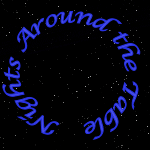 |
Like a kick
in the butt, the force of events wakes slumberous talents. Edward Hoagland (b. 1932), U.S. essayist. Guardian (London, 11 Aug. 1990). |
||
|
MAIN
MAPS MOVIES
|
|||
|
Command of the Week: Issue 3 |
|||
|
BACK to Index Scale XY Menu Bar: None Icon: None Icon is available for your Toolbar for those customizing their menus. Send request to here for available Custom Icon. IconBarDesigner is a great tool created by Chris Conboy and helps customize Icon Toolbars to improve your workflow. Right Click Context Menu Scale Icon> Non-visual Scale XY You need a door to fill a particular gap, you want a slightly different look to any Symbol, You have made a neat Poly with Fill and Highlights to represent Woods on a Encounter map and want to do some more scattered around, but do not want them to look all the same, you need to be able to explode a Circle or Arc or want to combine one with other lines into a Path or Poly, ... Say hello to Scale XY. The non-visual Edit Commands offer more precise control and if you know the dimensions of the Original as well as the area you want it to fit you can use Scale XY to make that Original fit the space (Remember the value you enter can be an equation as well as actual coordinates!) What is nice about Scale XY is you have control over both axis separately. This can be done with Symbols as you first place them, but if something does not quite fit it is often easier to scale the item placed, instead of erase the ill fitting Symbol and trying again. The other use I find myself using this for is making use of a detailed one of a kind Feature to make Copies of the Feature not look like Copies. The best example I can think of is the way small Forests around Cities and Towns were done in the FR Atlas. You can spend the time making one of these detailed features and then make Copies to multiply your work. The Copies then can be scaled using Scale XY and they no longer look like Copies at first glance. A great Time Saver and it maintains the quality of the first drawn object. By using a negative value in either X or Y you can mirror the Entity and Scale it at the same time. This ability allows you to quickly flip an object by using Scale XY and keeping the values at 1, but making the X value a negative to flip it along the X Axis or the Y to flip it along the Y Axis. Do both as a Negative Value and Flip both along there respective Axis. If you have a Angular Grid, you can adjust the Grid Angle to allow even more variations, or do the same by first Rotating the Object before Scaling. The other use for Scale XY is to convert Circles and Arcs into Entities that can be exploded. This allows you to add a Arc Section to line Segments and covert them all into a Path or a Filled Poly. Play around with the Scale XY command. You might find it the perfect tool to solve that little problem quicker than you thought possible. BACK to Index |
|||
 |
|
||